Apple has announced the may updates in WWDC 2013 include iOS7, OS X Mavericks etc.. Many users have tried the iOS 7 beta1 in their iPhone to know about what is new in iOS 7. If you are the one who tried the iOS 7 and want to downgrade from iOS7 to iOS6, this guide is for you.
In our previous post, We’ve discussed about how to install iOS7 in your iPhone. If you want to downgrade the iOS7 to iOS6, just follow this guide.
Read: 25 Best Free iPhone apps all time
Read:50+ Best Free Mac Software Programs Ever! (Most Useful)
Steps to Downgrade the iOS 7
1. Download the iOS 6
Download the following application according to your Device Model. For iPhone 5 the latest version is 6.1.4. For other devices : 6.1.3. Please download the correct file, if you have downloaded the wrong file, iTunes won’t allow you to install that.
Direct download links for iPhone 5
Direct Download links for Other Devices
2.Connect iPhone with Computer without DFU Mode
Connect your iPhone with iTunes in your computer. When you connect your phone with a computer, iTunes may automatically sync your iOS 7 data. If that sync happens, cancel that to prevent previous backup overwrite.
You don’t the popular DFU Mode (Download Firmware Update) to downgrade iOS7 to iOS6 which is the Apple’s recovery mode for iPhones and other iDevices. It is completely unnecessary to use this mode when your downgrade. But if you comfortable with that mode and want to use that process, simply use that.
To enable DFU Mode in iPhone:
- Hold down the home and power button for 10 seconds.
- Release the power button while continuing to hold the home button for eight seconds.
3. Install iOS 6 firmware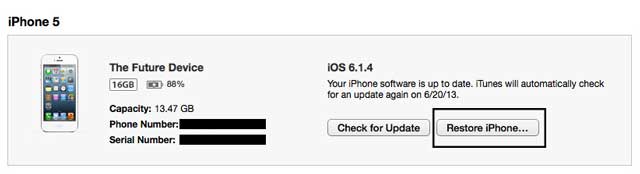
In iTunes, press the SHIFT key (Windows) or Option key (Mac) and click “Restore.” Choose the option 6.1.4 (iPhone 5) or 6.1.3 (other devices). Then choose the correct ipsw file and click it. In the process, if you haven’t any issues, choose the recent iOS 6 backup (Created before the iOS 7 Upgrade). That’s it, you are back to iOS6 again.
Some of the users have faced the iTunes Error 3194 when downgrading to iOS6. Just follow the below steps to fix iTunes Error 3194.
1. Open the Finder and click “Go” in the menu bar, then type “etc” and hit return.
2. Now find the “hosts” and copy it to your desktop.
3. Now open the Hosts file in TextEdit, then look for the line that reads “74.208.105.171 gs.apple.com” and delete it.
4. Now Replace the Older hosts with a new one from the desktop.
5. Repeat the Downgrading steps above.










