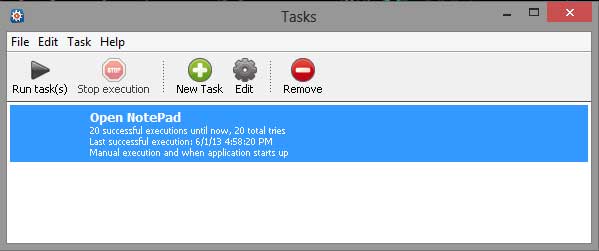Do you want to open your Apps automatically at a Specified Time? Tasks Till Dawn is a simple Utility program that helps to run any Windows and Mac Applications at specified Time frame or Interval. It is basically a schedule program, once you add the apps in the tasks list, the app or script will run automatically next time.
Also Read : 100+ Best Windows Software Applications [Helpful to anytime]
Recommended Read : 50+ Best Free Mac Software Programs Ever! (Most Useful)
How it will be helpful to me
This tool is like command line Cron tool (Cron is the time-based job scheduler in Unix-like computer operating systems). For example, Tasks Till Dawn will automatically download newest podcasts from iTunes at a specified time. So you can launch the many programs at a specified time, run bunch of scripts to take care of your maintenance tasks at scheduled time.
You can also use Tasks Till Dawn to automate system maintenance or administration tasks at specified time interval. This application is platform independent. So you can use this for Windows and Mac systems.
Useful Applications can be Opened Automatically With Tasks Till Dawn
- Run CCleaner for cleaning crap files and Maintain your Computer
- Run Anti-malware programs every week or so to scan your computer to remove threats
- Runs Anti-Rootkit Regularly to protect your System
- Defrag your System your system Regularly to Improve Hard Disk Performance
- Take Backups regularly With this best Backup Software Applications
The above programs are example ones. You can use any Applications with Tasks Till Dawn.
How to add and Schedule the Launch of Apps at a Particular Time
First, Download the Tasks Till Dawn. Since it is a work a like portable program, you can launch it directly. At the first run, it will ask your permission to start the app automatically when windows start.
1. Click the New Task Button to Add the new task.
2. In the Create Task Window type the name of the task. For example: Here, I’ve typed the NotePad, since I want to show you how to run the Notepad at a specified time interval
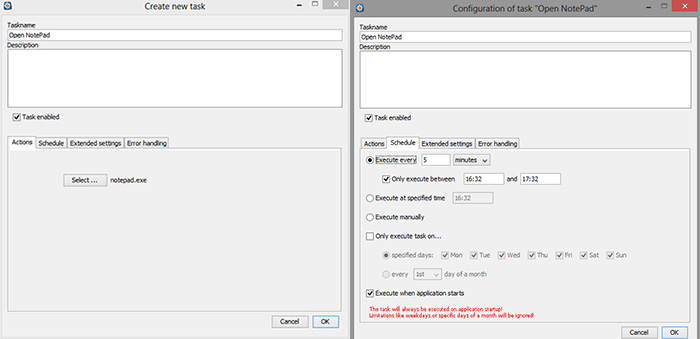
3. In the same Window, choose the application or script in the Action tab. Here, I’ve selected Notepad.
4. Next click the Schedule tab and choose your desired action that how to execute the task. You have the options like Execute every hours, Execute at specified time or Manually. Here, I’ve chosen the first option and set the time 5 seconds to open the notepad. Tasks Till Dawn opens the notepad after the every 5 seconds completed.
5. Click the remove button to remove the tasks. Notepad example is very simple one. Like that you can run any tasks, backup program and maintenance jobs with Tasks Till Dawn Automatically.
This app is very fast and executes the jobs in a perfect time frame.
Download Tasks Till Dawn 1.81 for Windows
Download Tasks Till Dawn 1.81 for Mac