Hoo Huh! The Much awaited VLC 3.0 Version Vetinari released for all available platforms such as Linux, MacOS, Windows (ARM, x86, x64),, Android, iOS, Android TV, Apple TV, and Chrome OS. In this article, we’ll how to install the VLC 3.0 on Ubuntu and Other Popular Linux Distros.
What is New in VLC 3.0?
First, lets see the new features that got packed with VLC 3.0. It is first major of the Popular Player after the long time by the VideoLAN.
- VLC 3.0 activates hardware decoding by default, to get 4K and 8K playback! For HD and UHD of H.264 & H.265 codecs, allowing 4K and 8K decoding with little CPU consumption.
- It supports 10 bits and HDR, direct HDR (on Windows 10) and HDR tone-mapping (on other operating systems).
- VLC supports 360 video and 3D audio, up to Ambisoncics 3rd order
- Allows audio passthrough for HD audio codecs
- Can stream to Chromecast devices, even in formats not supported natively
- Can play Blu-Ray Java menus: BD-J
- VLC supports browsing of local network drives and NAS, SMB, FTP, SFTP, NFS, and so on.
- Adds a new subtitle rendering engine, supporting ComplexTextLayout and font fallback for multiple languages and fonts, including East-Asian languages.
- Improves performance and battery life on iOS.
- Prepares the experimental support for Wayland on Linux, and switches to OpenGL by default on Linux (Qt5 only for now).
How to Install VLC 3.0 On Ubuntu, Linux Mint, Fedora
You can install the VLC 3.0 on Ubuntu 16.04 LTS Using the Snap Package. A ‘snap‘ is a universal Linux package. Snaps work on any Linux distribution or device. VideoLan, the team behind the VLC has released the Official VLC 3.0 Version for the Ubuntu.
You can install VLC 3.0 easily on Linux Distro using Snap Package.
Recommended : 10 Best Best Linux Desktop Environment for Ubuntu & How to Install it
Install VLC on Ubuntu 16.04
If you have not installed the Snap on your Ubuntu system before, install it. Launch the terminal (CTRL + ALT + T). Run the following command to install the Snapd daemon.
sudo apt install snapd snapd-xdg-open
If the terminal prompt asks for password, enter and run.
Now enter the Snap command to install the VLC 3.0 on your Ubuntu or any other Linux which supports snap.
snap install vlc
See the Below Screenshot for Installation commands
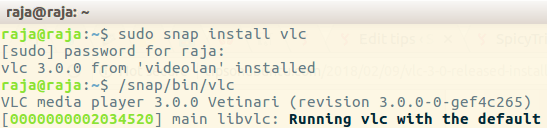
How to Uninstall VLC 3.0 Snap Package in Ubuntu
To Uninstall or remove the VLC from ubuntu, run the following command in terminal,
snap remove vlc
Also note that, The previous version of VLC that installed via APT package and Snap VLC Package will co-exist. Just choose the Appropriate version when launching the VLC media Player.






