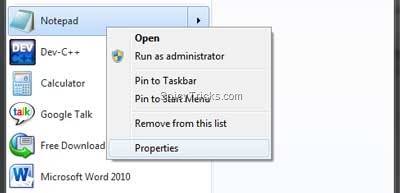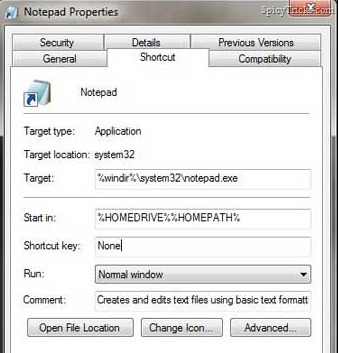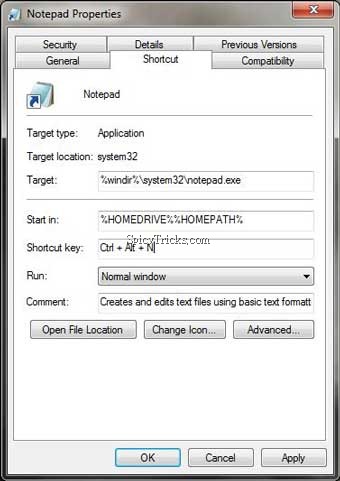If you are a power user of Windows,you may use a program a lot?If you want to open any program,you may need Mouse for all time.But It could take some time that is when you want to open any Application, you need to spend time going to your desktop to find the shortcut, searching your start menu, or clicking the shortcut on the taskbar.
For example,If you want to open ‘Notepad’,you can open it without mouse by using “Run Command”,by
- Press Windows key+R
- Type Notepad
- Press Enter.It will open Notepad.
This Command is inbuilt of Windows OS and certainly it will reduce your searching time.But if you want to open any other Application installed on your PC like this,then you need this Guide.In this guide i will show you how to open any windows application with Shortcut key.
1.Using Shortcut Key combination:
Step1.For this method I am going to Assign Shortcut Key Combination for the Application.In this guide i am going to Use Notepad as example.First you need to find the Shortcut of the Program and Right click it and Open “Properties”.
Step2.In the Properties Windows ,Click the Shortcut key field and Enter the the shortcut key.Here I enter “N” for Notepad.Normally “Ctrl+Alt+” will automatically appear when you press any key.
Step3:Then click OK.And Open your any Windows Program using Shortcut Key.Here when I press Ctrl+Alt+N key combination, It will open Notepad.
2.’Windows Key’ + ‘Number Key’ combination:
Using ’Windows Key’ + ‘Number Key’ combination you can open Taskbar Pinned Programs.Using this Key combination you can Open up to 10 Pinned Taskbar Programs.
For example Below is my taskbar Screenshot,when i press ‘Windows Key’+’1’,it will open ‘IE’ Browser and so on.
That’s it .
If you find this guide useful share with Others.